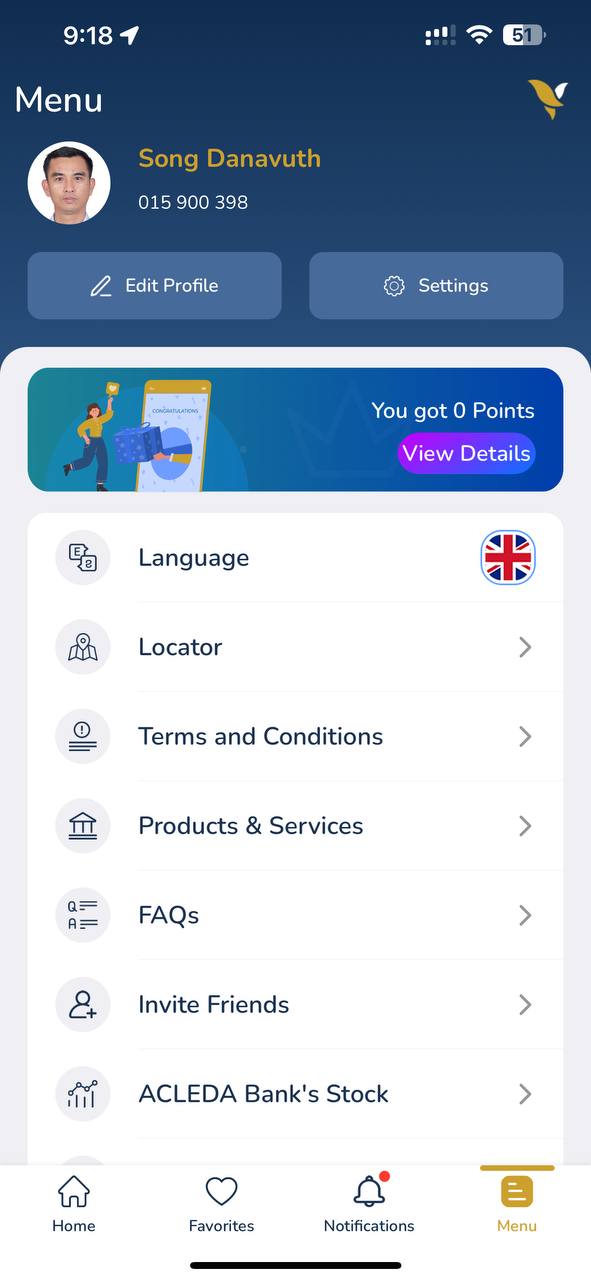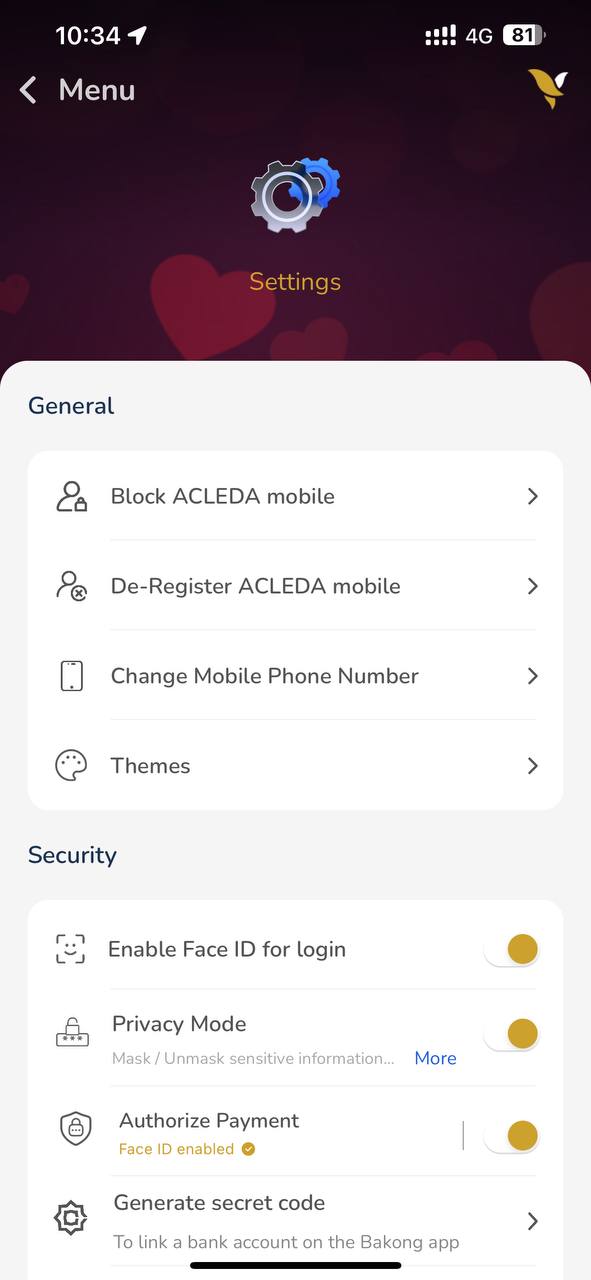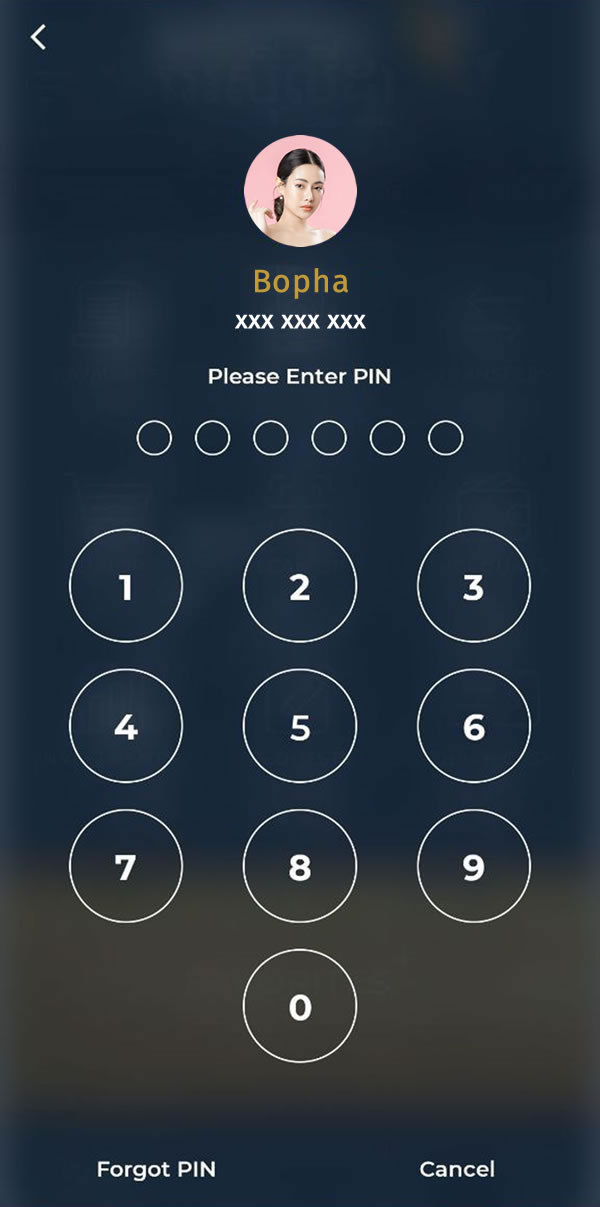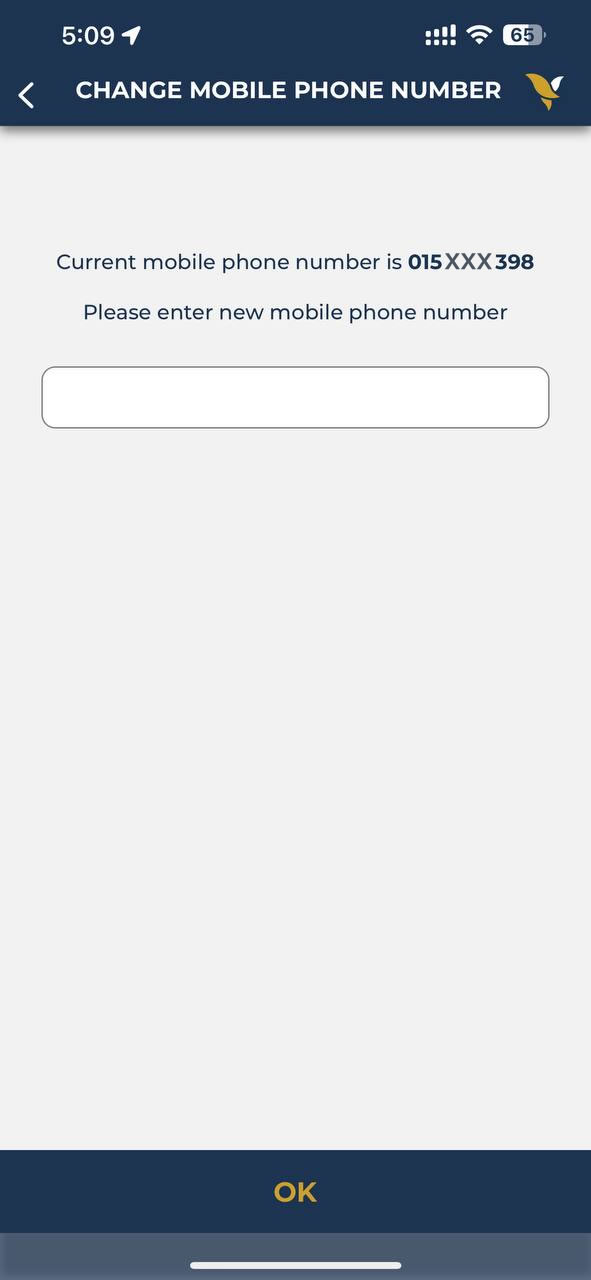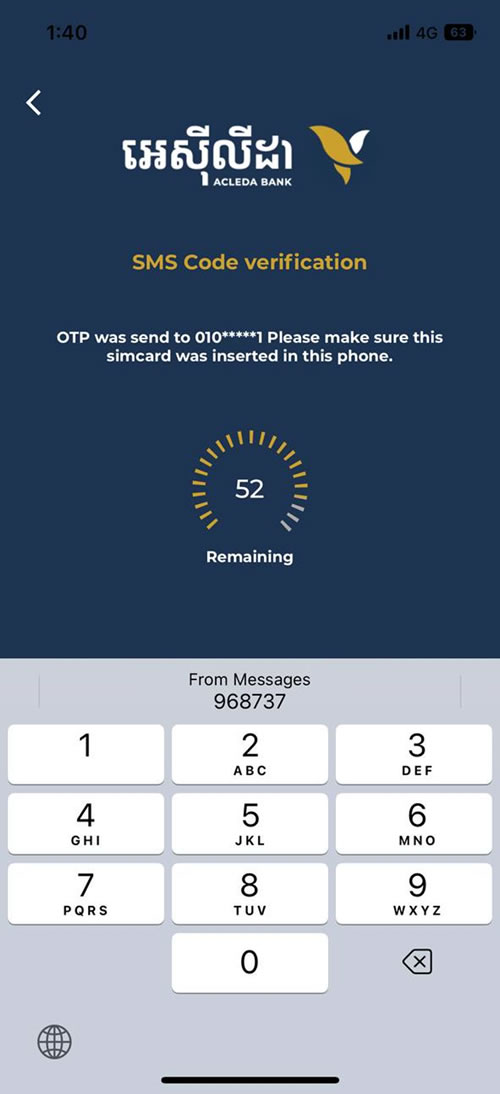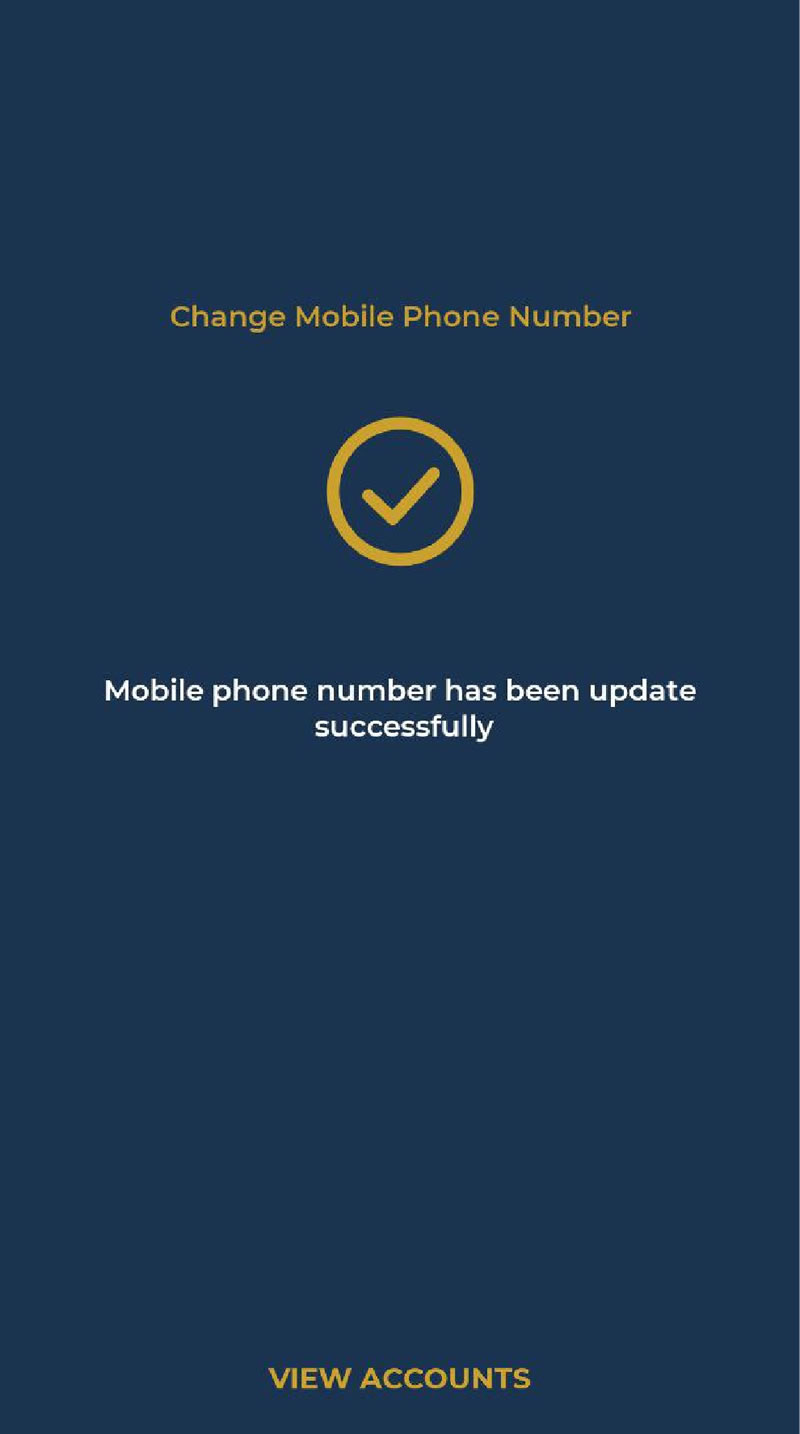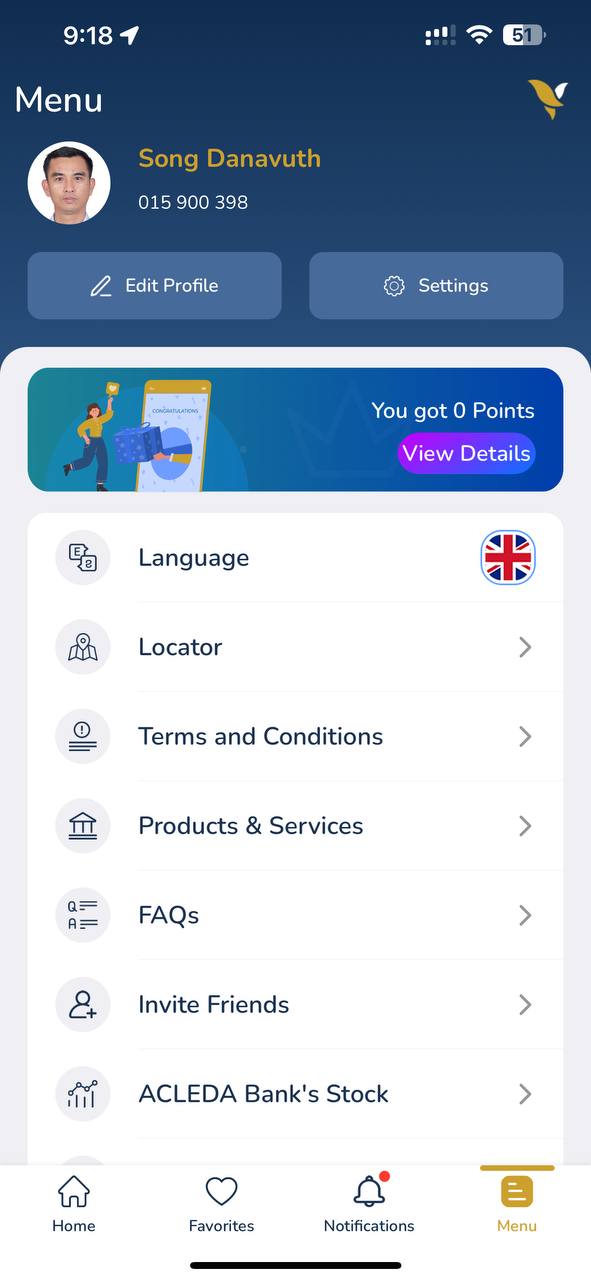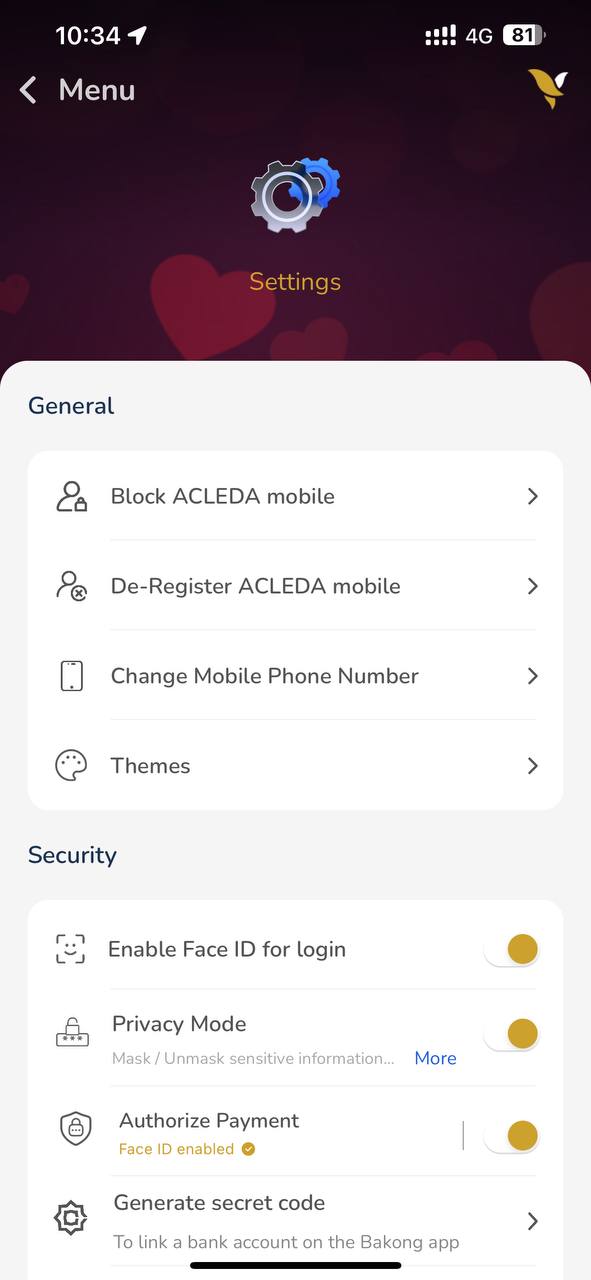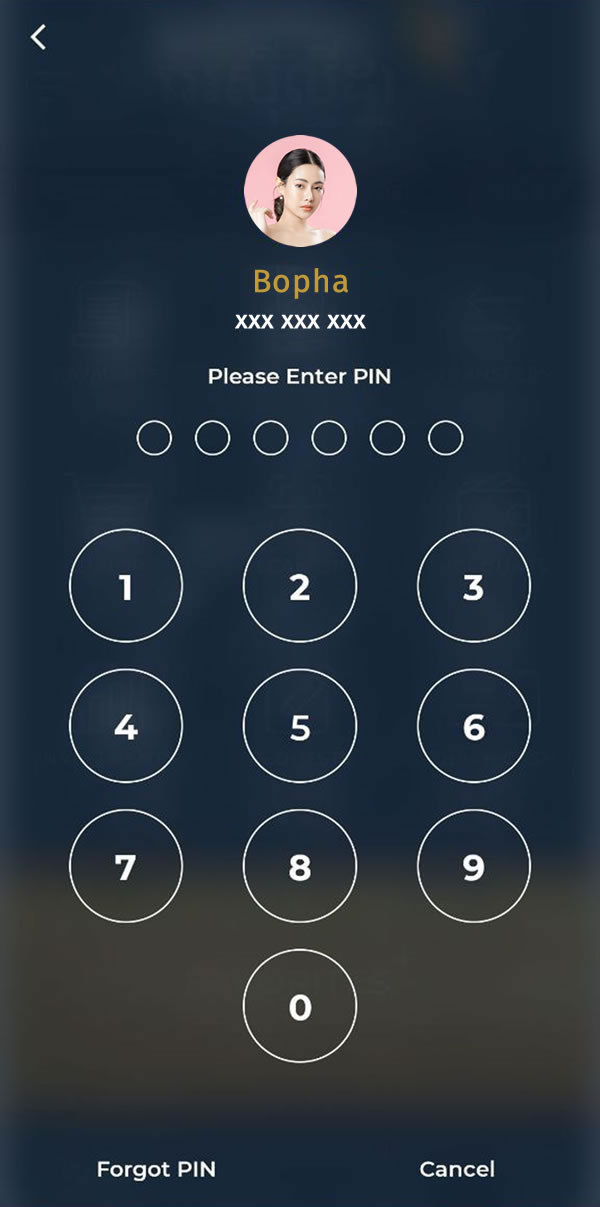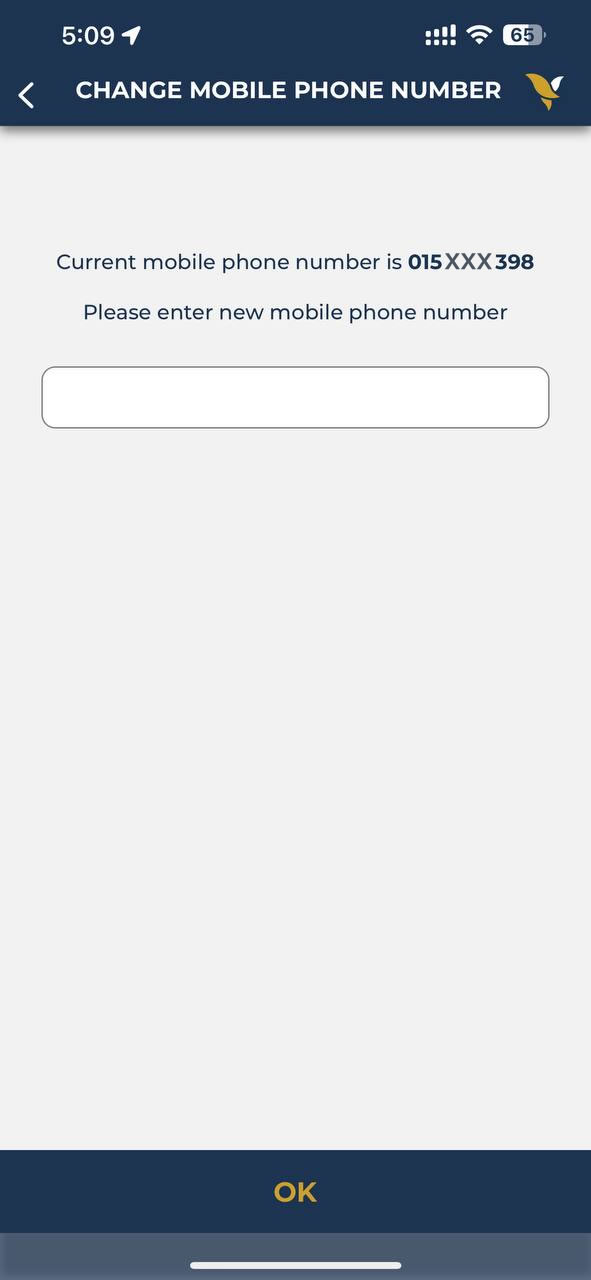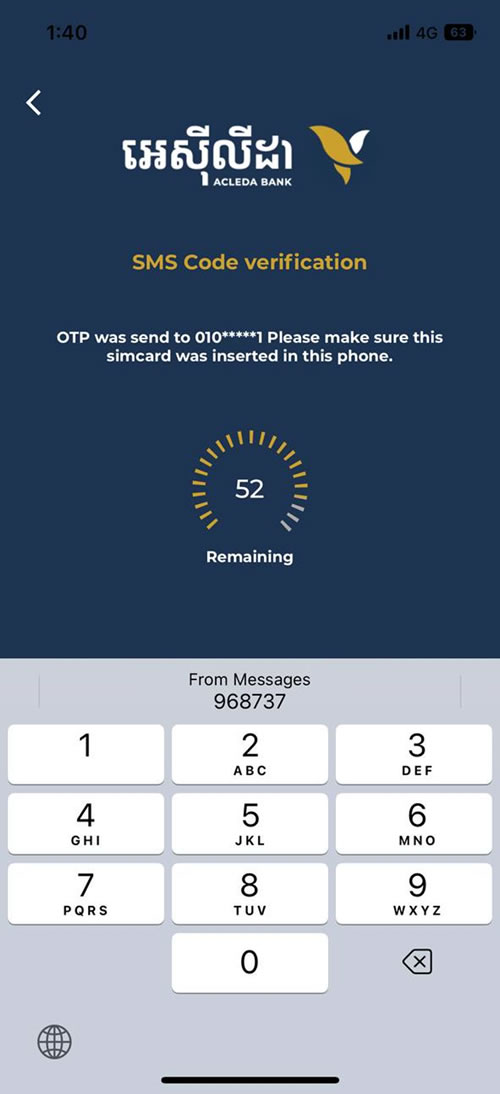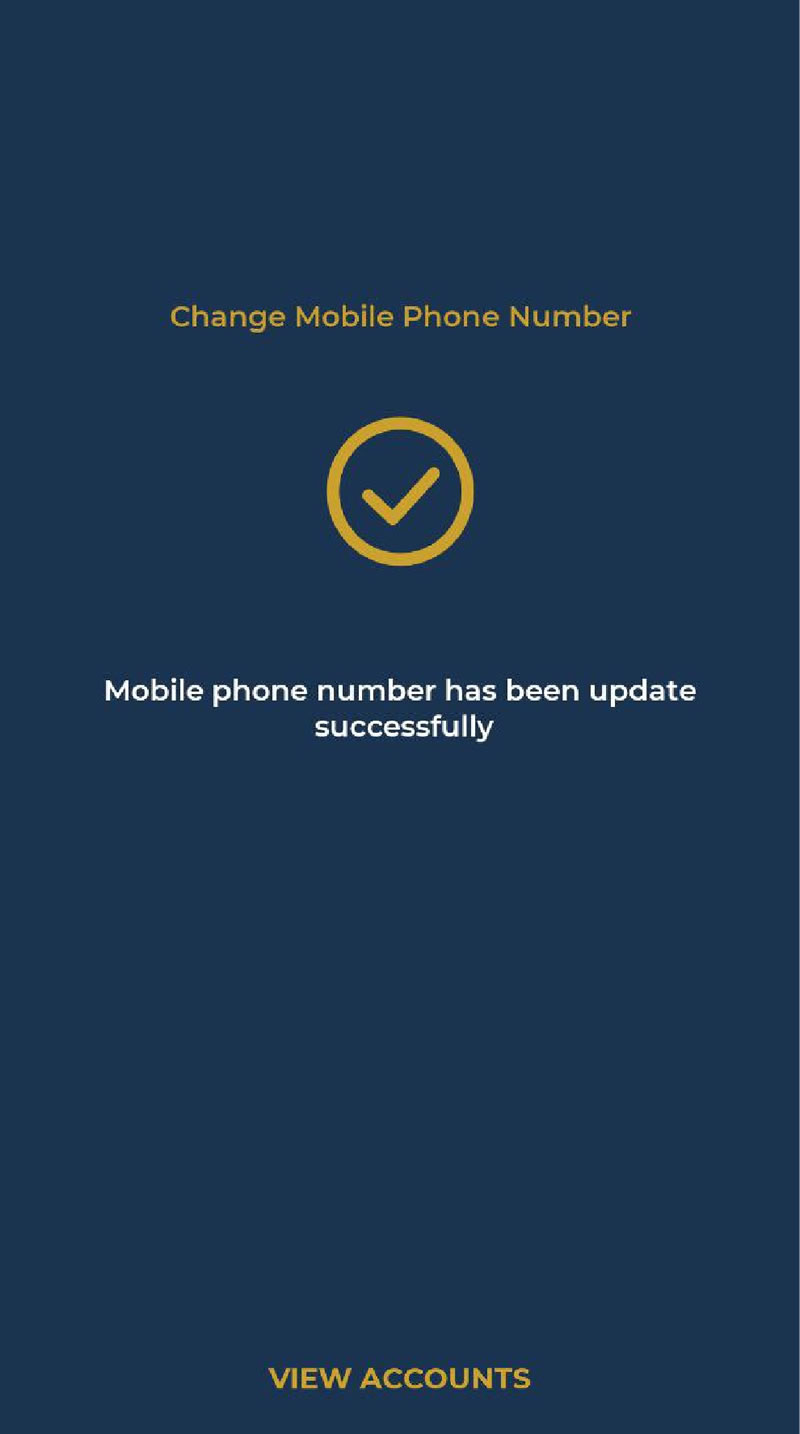- 1.1. Open "ACLEDA Super App"
- 1.2. Choose "Menu" on the bottom right corner
|
 |
| 2. Select "Settings" |
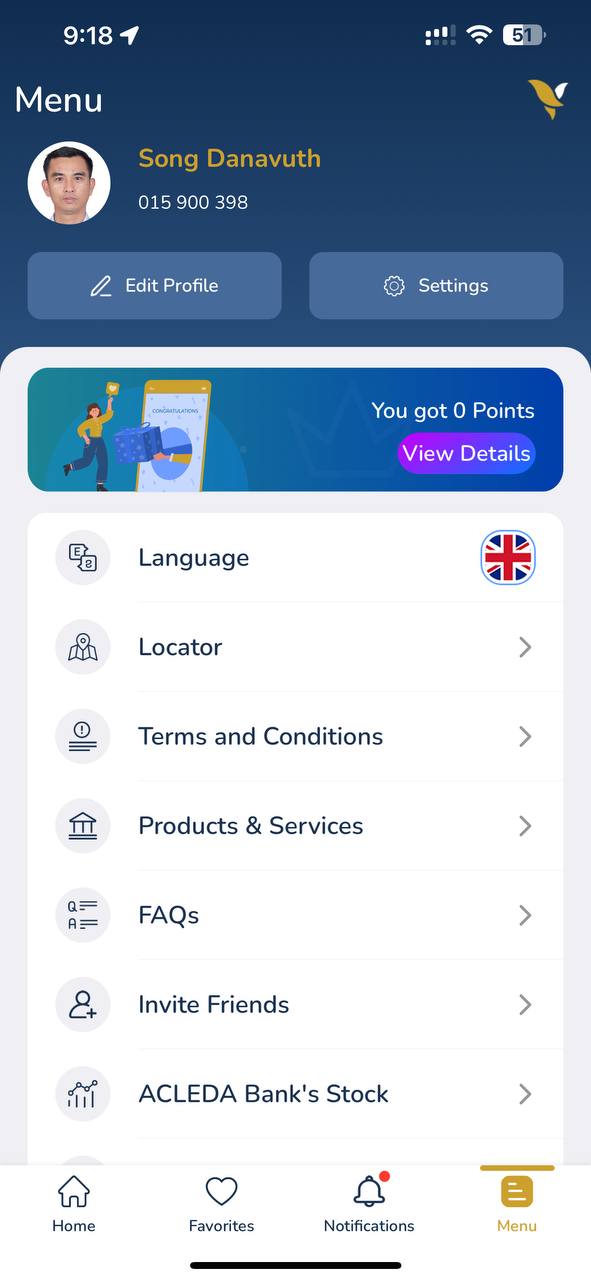 |
| 3. Select "Change Mobile Phone Number" |
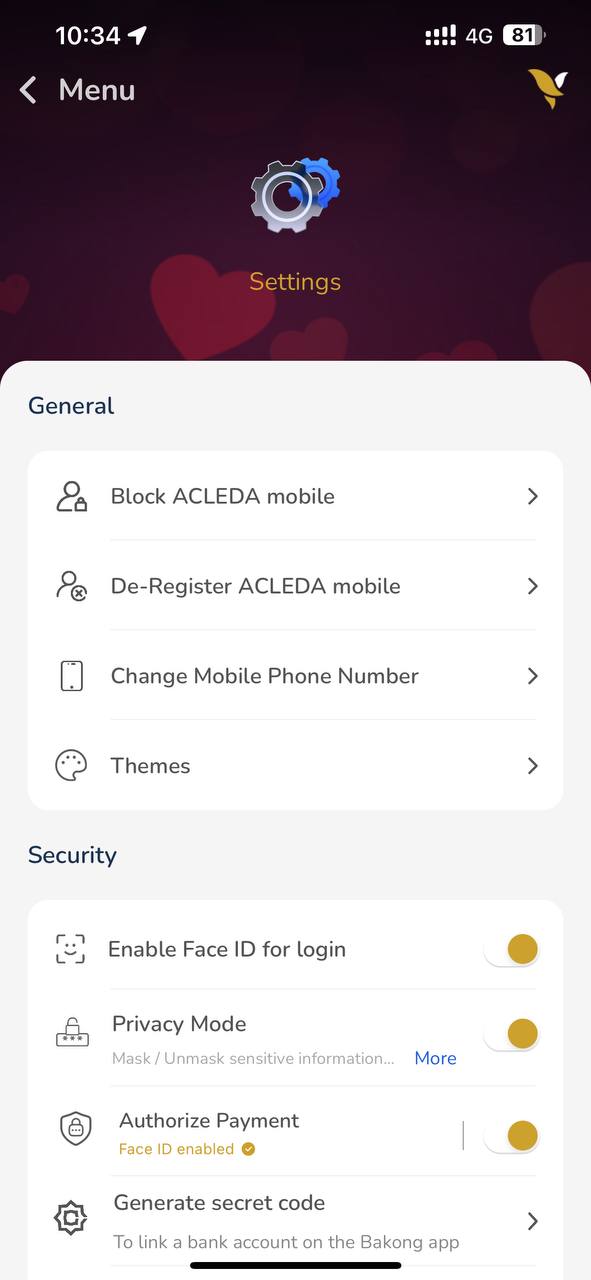 |
| 4. Use Touch ID, Facial, or enter PIN to login |
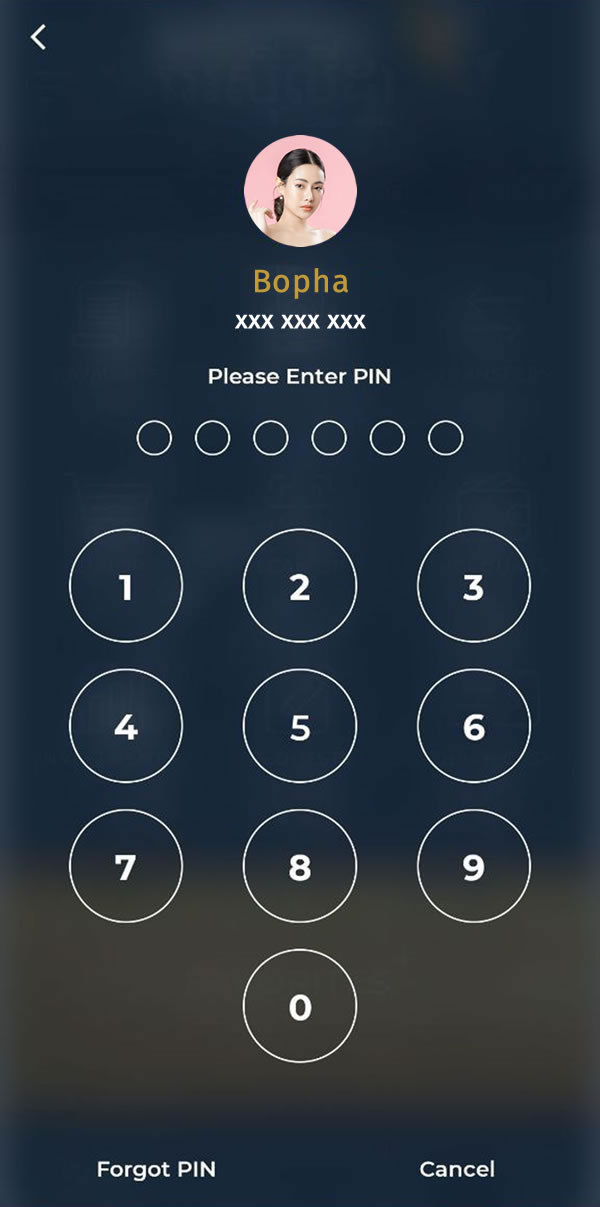 |
- 5.1. Please enter new mobile phone number
- 5.2. Press "OK" button
- *** This new phone number Sim card was inserted in this phone.
|
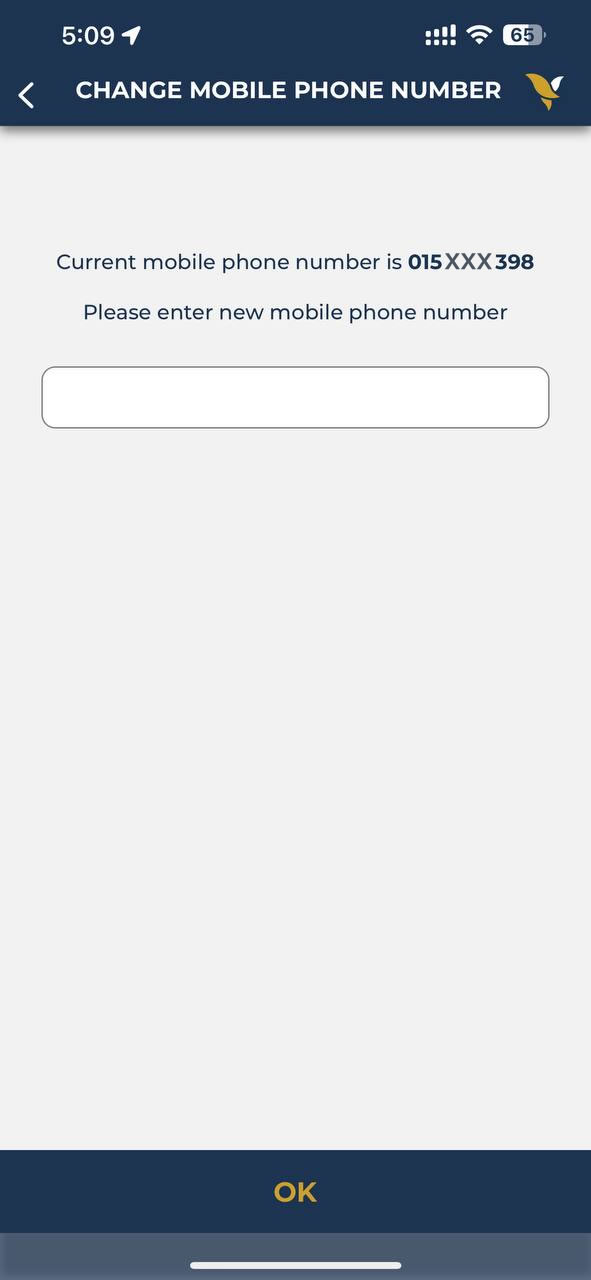 |
- 6. The system will automatically verify the OTP number
- For iOS (iPhone): Open Phone's Settings > Passwords > Password Options > Enable "AutoFill Passwords and Passkeys".
|
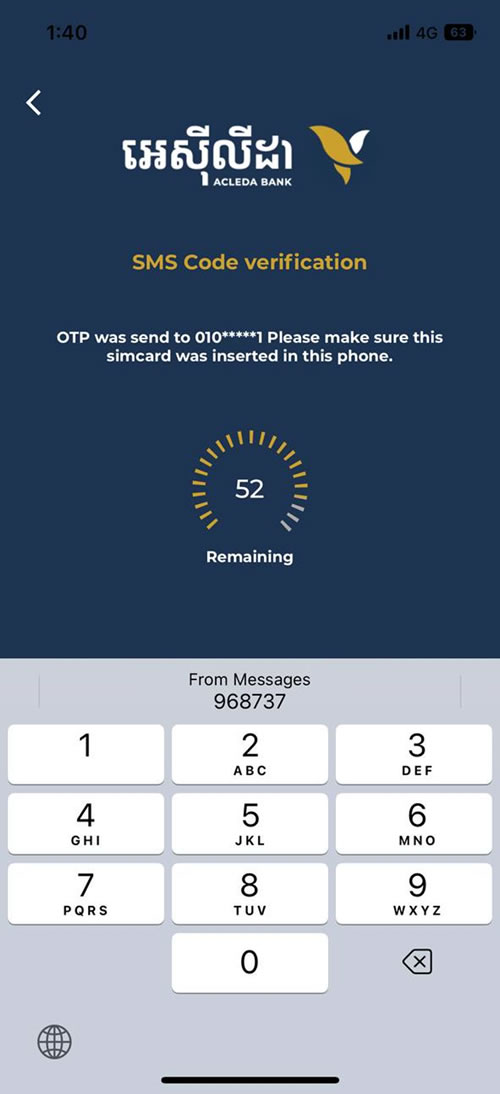 |
- 7. Phone number changed successfully
- You can make transactions on ACLEDA mobile with this new phone number instead of the old number from now on.
- *** If you linked bank account or payroll account, please come to ACLEDA Bank to change new phone number.
|
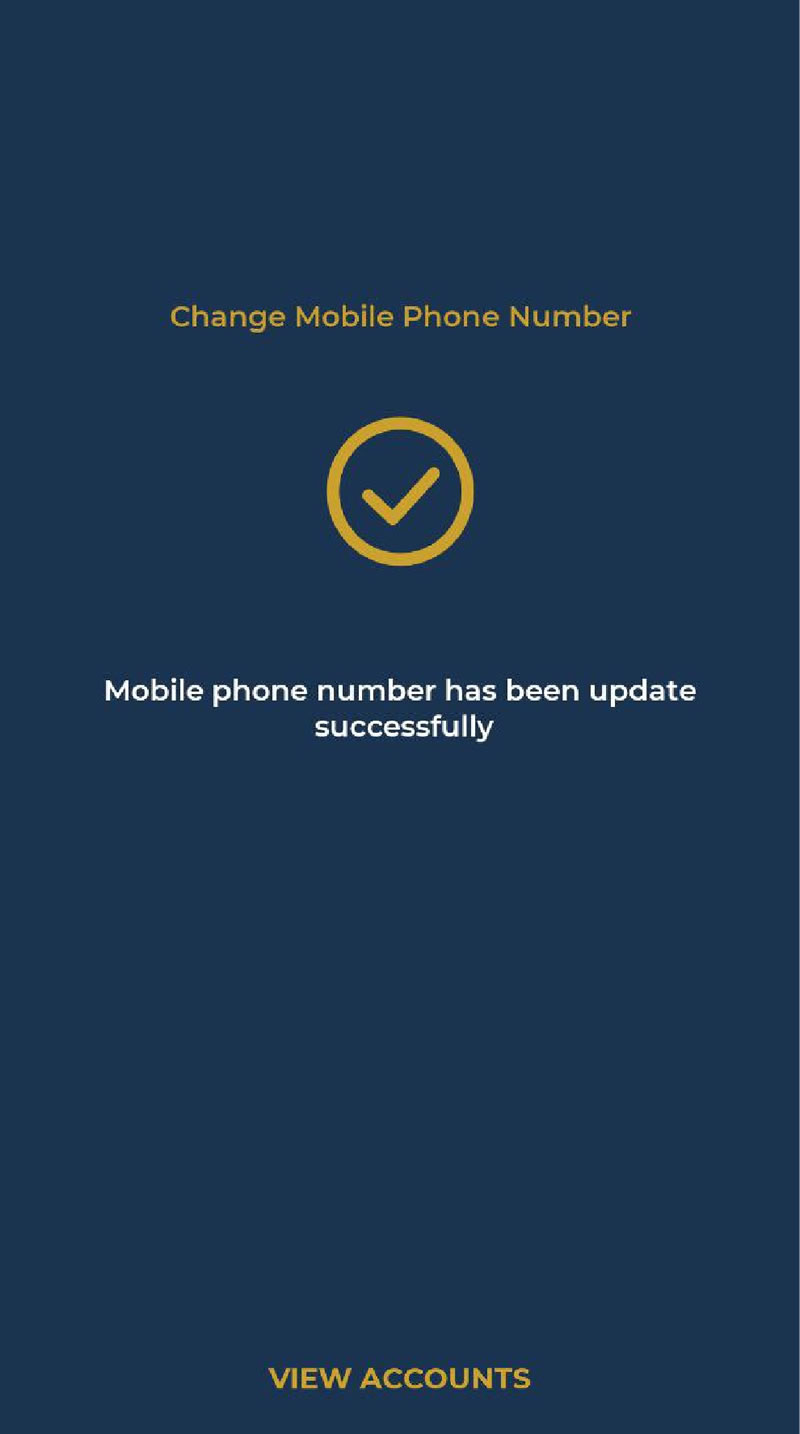 |